Introduzione
Questa guida di riparazione è stata redatta dallo staff di iFixit ma non è stata approvata da Google. Leggi di più sulle nostre guide qui.
Segui questa guida per rimuovere o sostituire la batteria del Google Pixel 4 XL. Se la tua batteria è gonfia, prendi le precauzioni appropriate.
Per la tua sicurezza, scarica la tua batteria sotto il 25% prima di smontare il tuo telefono. Questo riduce il rischio di un evento termico pericoloso se la batteria viene danneggiata accidentalmente durante la riparazione.
Nota: Alcune immagini in questa guida mostrano il vassoio della scheda SIM rimosso dal telefono. Per questa procedura non ne è necessaria la rimozione.
Attenzione: Google avvisa che smontare il gruppo del laser anteriore può risultare in una pericolosa esposizione a delle emissioni laser invisibili ad infrarossi. Leggi le avvertenze sulla sicurezza qui.
Strumenti
Ricambi
-
-
Applica una ventosa al bordo appena riscaldato premendola sul vetro il più vicino possibile al bordo.
-
-
-
Tira la ventosa verso l'alto con forza elevata e costante per creare una fessura tra il pannello posteriore e il telaio.
-
Infila la punta di un plettro nella fessura.
-
-
-
Fai scorrere il plettro sotto il bordo inferiore verso l'angolo sinistro per tagliare l'adesivo.
-
Ora fai scorrere il plettro sotto il vetro dall'angolo sinistro a quello destro per tagliare completamente l'adesivo sotto il bordo inferiore.
-
Lascia il plettro sotto l'angolo in basso a destra per evitare che l'adesivo si reincolli.
-
-
-
Infila un secondo plettro sotto il vetro sopra la porta di ricarica.
-
Fai scorrere il plettro verso l'angolo in basso a sinistra del telefono.
-
-
-
Fai scorrere il plettro attorno all'angolo in basso a sinistra e lungo il bordo sinistro del telefono per tagliare l'adesivo.
-
Fermati quando raggiungi l'angolo in alto a sinistra vicino alla camera e lascia il plettro infilato sotto il vetro.
-
-
-
Con i primi due plettri ancora inseriti, infila un terzo plettro sotto la parte inferiore del bordo destro del vetro.
-
Fai scorrere il plettro verso l'angolo in alto a destra, tagliando l'adesivo sotto il bordo destro.
-
Fermati quando raggiungi l'angolo in alto a destra e lascia il plettro infilato sotto il vetro.
-
-
-
Fai scorrere il terzo plettro attorno all'angolo in alto a destra e lungo il bordo superiore, tagliando l'adesivo rimasto sotto il vetro.
-
-
-
Una volta tagliato l'adesivo lungo tutto il perimetro del telefono, solleva attentamente il bordo destro del pannello posteriore in vetro, aprendolo come un libro.
-
Non cercare ancora di rimuovere del tutto il pannello: è ancora collegato al telefono.
-
-
-
Continua ad aprire il pannello posteriore finché riesci ad appoggiarlo al bordo sinistro del telefono, stando attento a tirare troppo i cavi a nastro ancora collegati.
-
-
-
Svita le quattro viti Torx T3 che tengono fermo la copertura del connettore della batteria:
-
Una vite da 1,8 mm
-
Una vite da 4,1 mm
-
Una vite da 4,4 mm
-
Una vite da 4,0 mm
-
-
-
Usando la punta di uno spudger, fai leva sul connettore della batteria per sollevarlo e scollegarlo dalla sua presa sulla scheda madre.
-
-
-
Usa la parte piatta di uno spudger per piegare all'indietro il cavo a nastro della batteria in modo che non faccia contatto durante la procedura.
-
-
-
Usa un cacciavite Torx T3 per svitare le due viti da 4,1 mm che tengono ferma la copertura del connettore del pannello posteriore.
-
-
-
Usa la punta di uno spudger per sollevare e scollegare il connettore del pannello posteriore.
-
-
-
Usa un paio di pinzette a punta arrotondata per sollevare la linguetta di estrazione delle strisce adesive in modo da poterla afferrare più facilmente con le dita.
-
-
-
Tira l'aletta di estrazione nera ad un angolo quasi parallelo al telefono con forza costante. Quando l'adesivo si allunga troppo, arrotolalo su uno spudger e continua a tirare.
-
Continua a tirare con forza costante la striscia adesiva, continuando ad arrotolarla sullo spudger man mano in modo da tenere l'adesivo esposto il più corto possibile.
-
Ripeti questa procedura per ogni striscia finché non sono state rimosse o si sono strappate.
-
-
-
Se le strisce adesive si sono strappate durante la rimozione, infila un plettro sotto il bordo superiore destro della batteria per tagliare l'adesivo sottostante.
-
-
-
Solleva la batteria dal telefono per rimuoverla.
-
Rimuovi tutto l'adesivo rimanente nell'alloggio della batteria.
-
Se stai usando delle strisce adesive estensibili, applicale alla batteria. Altrimenti, applica del nastro biadesivo o un foglio di adesivo pretagliato nell'alloggio della batteria, stando attento a non coprire il cavo a nastro della porta di ricarica. Rimuovi la protezione dell'adesivo per esporre la parte adesiva.
-
Collega temporaneamente il connettore della batteria alla sua presa sulla scheda madre. Questo ti assicura che la batteria sia posizionata correttamente.
-
Appoggia la batteria in posizione e premila con decisione.
-
Scollega il connettore della batteria dalla sua presa sulla scheda madre e continua a rimontare.
-
Per avere prestazioni ottimali, calibra la tua nuova batteria appena installata dopo aver completato la procedura.
Confronta la tua parte di ricambio con quella originale: potrebbe essere necessario il trasferimento di alcuni componenti o la rimozione di protezioni adesive dalla nuova parte prima di installarla.
Per rimontare il dispositivo, segui le istruzioni in ordine inverso.
Porta i tuoi rifiuti elettronici a un riciclatore certificato R2 o e-Stewards.
La riparazione non è andata come previsto? Prova delle soluzioni di base ai problemi, oppure rivolgiti alla nostra comunità Risposte per trovare aiuto.
36 commenti
Worked great, was tough pulling up the battery but other than that went super smoothly. thanks!!
Really comprehensive, helpful and well-written guide. I prefer to learn to fix things on my own, so this was immensely helpful and just what I needed. Thank you so much!
the adhesive pull tabs? there was no way to get them out as the hardware prevents you from pulling at the right angle. i went with softening the glue with a couple drops of alcohol and prying the battery up enough to get a guitar pick in and cut the rest.






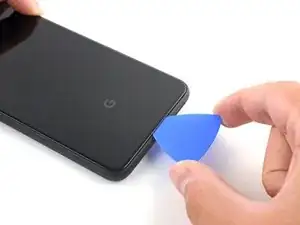
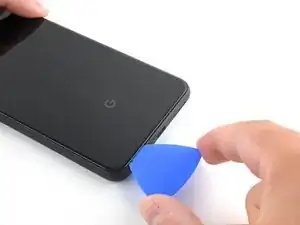

















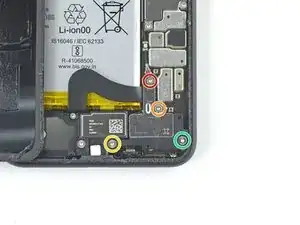






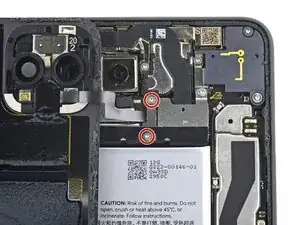















I found 2 minutes works best per side. Great Guide btw, thank you for being a strong leader in the fight for right to repair.
Dennis -