Introduzione
Questa guida di riparazione è stata redatta dallo staff di iFixit ma non è stata approvata da Google. Leggi di più sulle nostre guide qui.
Segui questa guida per rimuovere e sostituire la batteria di un Google Pixel 5.
Per la tua sicurezza, scarica la batteria al di sotto del 25% prima di smontare il tuo telefono. Questo riduce il rischio di pericolosi eventi termici se la batteria viene danneggiata accidentalmente durante la riparazione. Se la tua batteria è gonfia, prendi le precauzioni appropriate.
Le fotocamere posteriori sono state rimosse nelle immagini, ma non è un passaggio necessario per rimuovere la batteria.
Strumenti
Ricambi
-
-
Linea dello schermo: Questa giuntura separa lo schermo dal resto del telefono. Non fare leva su questa linea.
-
Linea della cornice: Questo è il punto in cui la cornice in plastica progettata per proteggere lo schermo incontra la struttura. È mantenuta in posizione da clip in plastica. Qui è dove dovresti fare leva.
-
-
-
Tira la maniglia blu verso il cardine per disattivare la modalità di apertura.
-
Posiziona le ventose vicino al bordo inferiore dello schermo: una davanti e una dietro.
-
Premi sulle ventose per applicare la suzione nell'area desiderata.
-
-
-
Spingi la maniglia blu lontano dal cardine per attivare la modalità di apertura.
-
Gira la maniglia in senso orario finché non vedi che le ventose iniziano a allungarsi.
-
Attendi un minuto per dare all'adesivo la possibilità di rilasciarsi e creare un'apertura.
-
Inserisci un plettro di apertura sotto lo schermo e la cornice quando l'Anti-Clamp crea un'apertura sufficientemente ampia.
-
Salta il passo successivo.
-
-
-
Fai aderire una ventosa allo schermo, il più vicino possibile al bordo scaldato.
-
Tira la ventosa verso l'alto con forza costante per creare una fessura.
-
Infila il plettro nella fessura.
-
-
-
Fai scorrere il plettro avanti e indietro sotto il bordo inferiore per tagliare l'adesivo.
-
Lascia il plettro sotto l'angolo in basso a destra per evitare che l'adesivo si reincolli.
-
-
-
Infila un secondo plettro sotto l'angolo in basso a sinistra.
-
Fai scorrere il plettro attorno all'angolo in basso a sinistra.
-
Fai scorrere il plettro verso la fotocamera frontale per tagliare l'adesivo sotto il bordo sinistro dello schermo.
-
Lascia il plettro infilato per evitare che l'adesivo si reincolli.
-
-
-
Infila un altro plettro sotto l'angolo in alto a sinistra dello schermo.
-
Fai scorrere il plettro attorno alla fotocamera frontale e sotto il bordo superiore dello schermo.
-
Fai scorrere il plettro verso l'angolo in alto a destra e lascialo infilato lì sotto.
-
-
-
Infila un plettro nell'angolo in basso a destra dello schermo.
-
Fai scorrere il plettro verso l'angolo in alto a destra per tagliare l'ultima parte di adesivo sotto allo schermo.
-
-
-
Usa il plettro sotto l'angolo in alto a sinistra per sollevare il bordo sinistro dello schermo di qualche millimetro. Questo eviterà che i ganci rifacciano presa sulla copertura.
-
Solleva il bordo destro dello schermo e aprilo come un libro.
-
-
-
Usa delle pinzette per prendere la copertura del connettore che tiene fermo il cavo a nastro dello schermo.
-
Spingi il gancio verso il connettore per liberarlo.
-
-
-
Usa delle pinzette per sollevare il nastro in grafite finché non riesci a prenderlo con le dita.
-
Rimuovi il nastro in grafite.
-
-
-
Usa le pinzette per rimuovere il pad in grafite che copre la copertura della porta di carica.
-
-
-
Usa un cacciavite Torx T3 per svitare le due viti da 4,6 mm che fissano la copertura della porta di carica al telaio intermedio.
-
-
-
Usa un cacciavite Torx T3 per svitare le otto viti da 4,6 mm che tengono fermo il telaio intermedio.
-
-
-
Usa le pinzette per sollevare il lato destro del telaio intermedio.
-
Rimuovi il telaio intermedio.
-
Lo spessore in alto al telefono è probabile che cada quando rimuovi il telaio intermedio. Ricorda di conservare questo spessore per il rimontaggio. Consulta le immagini nella guida alla sostituzione della scheda madre.
-
-
-
Usa la punta di uno spudger per sollevare il connettore della batteria e scollegarlo dalla scheda madre.
-
-
-
Usa delle pinzette a punta arrotondata per prendere la striscia adesiva estensibile che si trova sul bordo destro della batteria. Solleva la striscia con le pinzette finché non riesci a prenderla con le dita.
-
Tira la striscia adesiva estensibile lentamente, con forza costante e a un angolo basso per evitare che la striscia si strappi a metà.
-
Se la striscia adesiva estensibile si rompe, usa le pinzette per recuperare la parte rimasta e continua a tirare.
-
-
-
Usa la stessa procedura per rimuovere la striscia adesiva estensibile posizionata sulla parte inferiore del bordo sinistro della batteria.
-
-
-
Se le strisce adesive si sono rotte sotto la batteria e non possono essere recuperate, applica qualche goccia di alcool isopropilico ad alta concentrazione (> 90%) nell'apertura della striscia interessata.
-
-
-
Inclina il telefono in modo che l'alcool scorra verso l'adesivo rimasto.
-
Aspetta un minuto per far ammorbidire l'adesivo, quindi procedi con il prossimo passo.
-
-
-
Infila un plettro nella fessura sul bordo sinistro della batteria.
-
Usa il plettro per tagliare l'adesivo rimasto sotto la parte superiore ed inferiore della batteria.
-
Se non riesci a sollevare la batteria, applica qualche altra goccia di alcool isopropilico sull'adesivo. Una scheda di plastica può tornare utile durante questa procedura.
-
Per prestazioni ottimali calibra la tua nuova batteria appena installata dopo aver completato la procedura.
Confronta la tua parte di ricambio con quella originale: potrebbe essere necessario il trasferimento di alcuni componenti o la rimozione di protezioni adesive dalla nuova parte prima di installarla.
Per rimontare il tuo dispositivo, segui le istruzioni in ordine inverso.
Porta i tuoi rifiuti elettronici a un riciclatore certificato R2 o e-Stewards.
La riparazione non è andata come previsto? Prova delle soluzioni di base ai problemi, oppure rivolgiti alla nostra comunità Risposte per trovare aiuto.
25 commenti
While this is an excellent guide, like the others here, I find the ending statement of "To reassemble your device, follow the above steps in reverse order." very much a throw you in the deep end type of scenario. Figuring out how to place the adhesives that come with the kit was very much a trial and error thing. They are not quite intuitive and I was unable to find any answers anywhere. In my first attempt, the two strips for the battery, are a mess. You never get a visual of how or where they are since you remove them by pulling tabs in Step 21.
Here's the deal with them. Two protective layers, a clear oversized layer on one side, and blue cut to the exact shape on the other. Both sides are sticky. Once you figure out the placement, apply the adhesives by peeling the clear protective layer first. Line it up and firmly press. When ready to adhere to the other side, the blue layer is removed by 2 tabs that are part of the layer. Pull 1 tab and carefully peel it away and it should come away in 1 or 2 pieces.
Jesse -
Very frustrating that a year and a half later the tutorial has not been fixed to include the information you've given, or any more information at all.
It's clear that this tutorial is not complete when multiple replies have had issues with vibration, screens, and other functions, along with pieces that got left out upon reassembly. I had better hopes for ifixit since they offer a complete kit and boast they have tutorials. I thought the experience would be higher quality.
lupa -
I followed this guide and successfully changed the battery. Unfortunately, vibration seems to be not working anymore. What could I have done wrong? Did I damage something?
Julian -
To keep you posted: I opened it again and apparently bent the contacts for the vibration motor in one corner of the main PCB. So be also careful here when removing the battery.
Julian -
There is a spacer between the midframe and the top of the phone that will fall out when the midframe is removed. This spacer is pictured at Google Pixel 5 Motherboard Replacement. When reassembling, first replace the midframe. Then, before screwing the midframe back down, use the tweezers to pinch the space together, compressing the foam in the middle, and slide it into place.
soren -












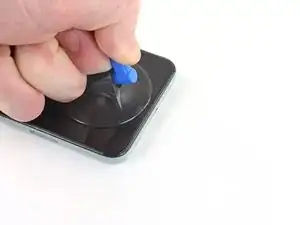
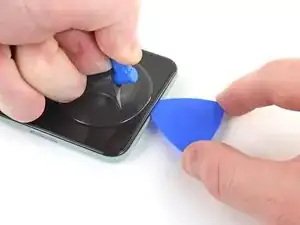




















































It would be helpful to know for how long ally the heated pad
Yuri Deglin -
Agreed, my friend from the past.
Albert Einstein -
If you click on the "iOpener" link, it tells you to heat it up for 30 seconds, and if you're using a microwave with a carousel, make sure it moves freely.
Azurina Schalk-Smith -
How long do you think it would take with a hair dryer?
Gen L. -