Introduzione
Usa questa guida per sostituire un gruppo del connettore Lightning non funzionante che comprende jack cuffie, antenna cellulare e microfono.
Puoi usare questa guida come riferimento anche per sostituire le parti seguenti:
- Cavo interconnsessione jack cuffie
- Guarnizione microfono
Il video qui sotto comprende alcuni passi aggiuntivi, compresa la rimozione della scheda logica. Seguì i passi della guida qui sotto per la procedura aggiornata e più breve.
Strumenti
Ricambi
-
-
Spegni l'iPhone prima di iniziare lo smontaggio.
-
Rimuovi le due viti Pentalobe da 3,9 mm dai lati del connettore Lightning.
-
-
-
Se il tuo display è in pezzi, evita ulteriori rotture e la possibilità di ferirti durante la riparazione applicando del nastro adesivo sul vetro.
-
Incolla striscie sovrapposte di nastro adesivo sullo schermo del tuo iPhone fino a ricoprirlo completamente.
-
-
-
Indipendentemente dall'attrezzo che userai, devi essere sicuro di tirare via l'intero display.
-
Se il vetro inizia a separarsi dalla plastica, come mostrato nella prima immagine, fai scorrere uno strumento di apertura in plastica tra il telaio in plastica e il corpo in metallo del telefono per staccare dal case le clip metalliche.
-
-
-
Tira la maniglia blu indietro per sbloccare i bracci dell'Anti-Clamp.
-
Fai scorrere i bracci oltre il bordo sinistro o destro del tuo iPhone.
-
Posiziona le ventose vicino al bordo inferiore dell'iPhone, appena sopra il tasto Home, una di fronte e una sul retro.
-
Premi le ventose insieme per farle aderire sull'area desiderata.
-
-
-
Tira la manopola blu in avanti per bloccare i bracci.
-
Gira la manopola in senso orario di 360° o finché le ventose cominciano ad allungarsi.
-
Inserisci un plettro di apertura sotto lo schermo quando l'Anti-Clamp crea una fessura abbastanza grande.
-
Salta i prossimi tre passi.
-
-
-
Se non hai un Anti-Clamp, usa una singola ventosa per sollevare il pannello frontale:
-
Premi la ventosa contro lo schermo, giusto sopra il pulsante Home.
-
-
-
Mentre tieni fermo l'iPhone con una mano, tira la ventosa per separare lievemente il gruppo del pannello frontale dal case posteriore.
-
Con uno strumento di apertura in plastica, forza delicatamente verso il basso i bordi del case posteriore, allontanandoli dal gruppo display, mentre continui a tirare con la ventosa.
-
-
-
Apri il telefono quanto basta per scoprire la staffa di metallo che copre il cavo del pulsante home.
-
Solo il pulsante home originale permette di usare la funzione di riconoscimento Touch ID. Se si strappa il cavo, rimpiazzare il pulsante non farà che garantirne le funzioni di base, non il Touch ID.
-
Usa la punta di uno spudger per liberare la staffa di metallo e rimuovila con le pinzette.
-
-
-
Usa la punta di uno spudger per staccare dal suo zoccolo il connettore del cavo del pulsante Home.
-
-
-
Una volta che il connettore è stato liberato, solleva dal case posteriore il gruppo dal lato del pulsante home, usando la parte superiore del telefono come una cerniera.
-
Apri il display a un angolo di circa 90° e posalo contro qualcosa che lo tenga aperto mentre tu stai lavorando sul telefono.
-
Aggiungi un elastico per tenere il display al suo posto mentre lavori. In questo modo si eviteranno sforzi imprevisti sui cavi del display.
-
-
-
Rimuovi le due viti Phillips #000 da 1,6 mm che fissano sulla scheda logica la staffa metallica del connettore della batteria.
-
-
-
Usa l'estremità piatta di uno spudger per sollevare delicatamente il connettore della batteria dal suo zoccolo sulla scheda logica.
-
-
-
Rimuovi le seguenti viti che fissano il cavo del gruppo del pannello frontale alla scheda logica.
-
Una vite a croce Phillips #000 da 1,7 mm
-
Una vite a croce Phillips #000 da 1,2 mm
-
Una vite a croce Phillips #000 da 1,3 mm
-
Un'altra vite a croce Phillips #000 da 1,7 mm
-
-
-
Usa l'estremità piatta di uno spudger o un'unghia per staccare il cavo della fotocamera frontale e del sensore.
-
-
-
Usa la punta di uno spudger per staccare il cavo dell'antenna dalla sua presa sulla scheda madre.
-
-
-
Rimuovi le seguenti viti a croce Phillips #000:
-
Una vite da 2,9 mm
-
Una vite da 1,5 mm
-
Una vite da 3,6 mm
-
-
-
Usa l'estremità a punta di uno spudger per far leva con delicatezza tra l'altoparlante e il case posteriore, sollevando l'altoparlante quanto basta per poterlo afferrare con le dita.
-
-
-
Ruota l'altoparlante verso il basso e verso la parte sinistra del telefono per liberare la linguetta superiore da sotto la scheda logica.
-
Fai scorrere altoparlante verso l'alto e verso destra per liberare la linguetta di sinistra da sotto il connettore del cavo del pulsante home.
-
Rimuovi l'altoparlante dall'iPhone.
-
-
-
Rimuovi le seguenti 5 viti a croce Phillips #000:
-
Una vite da 3,1 mm
-
Una vite da 2,9 mm
-
Una vite da 1,5 mm
-
Una vite da 3,4 mm
-
-
-
Usa uno spudger per staccare il cavo del connettore Lightning dal suo zoccolo sulla scheda logica.
-
-
-
Continua a far leva con un plettro di apertura per separare il gruppo del connettore Lightning dal case posteriore.
-
Accertati di staccare dal case posteriore tutte le parti, compresi il connettore Lightning, il jack cuffie e lo zoccolo del cavo del pulsante home.
-
-
-
Rimuovere il gruppo del connettore Lightning.
-
I componenti che di solito sono da trasferire sono una clip che corre lungo i bordi sinistro e superiore del jack cuffie, la copertura in gomma del microfono e la staffa per il connettore del cavo del Touch ID.
-
-
-
Ci sono diversi distanziali posti quella sui distanziale a vite sotto il gruppo del connettore Lightning. Benché non siano essenziali per la funzionalità del telefono, dovresti rimetterli al loro posto quando rimonti il telefono. I distanziali possono variare tra i vari dispositivi, questa particolare unità adotta i seguenti distanziali:
-
Una staffa
-
Una rondella a C
-
Due piccole rondelle
-
Se stai rimuovendo altri componenti, disponili separatamente da qualche altra parte per maggior sicurezza.
-
Per rimontare il tuo dispositivo, segui queste istruzioni in ordine inverso.
43 commenti
Can't you replace just the lightning port itself by soldering on a new one?
It's not even worth soldering another one on when it's pretty cheap to buy another charging port flex assembly.
Ben -
I got through this successfully and it solved my problem (phone wouldn't charge/iTunes wouldn't recognize it when plugged in). With the new part it works perfectly.
Two cautions: I bought a new lightning connector assembly and I had to transfer two items from the old assembly that were not mentioned in the steps.
(1) There is a small black rubber "boot" which you can see in the step 38 photo. (on the very bottom between the lightning port and the headphone jack) Pull this off and put it in the same place on your new lightning connector assembly. It attaches to a fitting on the bottom wall of the aluminum case.
(2) There is a bracket that holds the home button connector socket in place. This is the socket that is exposed when you disconnect the home button cable in step 9. When you remove the old lightning connector assembly, this bracket needs to be transferred to the new assembly. It's attached by a small piece of double sided tape that you can salvage/reuse if you're careful!
Right well that wasn't too much fun. In my case the adhesive connecting the lcd/digitiser and the lcd shield/bracket had gone making opening the device quite difficult. The screen and digitizer were coming up with the suction cup but the lcd shield and the metal bracket with all the clips stayed firmly secured to the main case. My solution was to drive a flat metal prying tool on the battery side between the metal bracket and the inside wall of the main casing. Not for the faint of heart but I got there in the end.
No complaints with the rest of the repair and the iFixit replacement lightning assembly works flawlessly (my lighting port and headphone jack had become loose fitting causing headphones to easily pop out and making charging very difficult).
When all is re-assembled remember to do a hard reset to get touch ID working again as only the home button function works immediately after reassembly (security feature?). Thanks a million iFixit, this brick will live to see another year hopefully :)
Hi Barry,
Can you clarify what type of reset you had to do to get your TouchID working again as like you, only my home button is working after reassembly.
Thanks














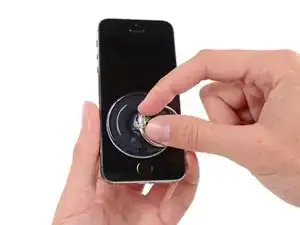



















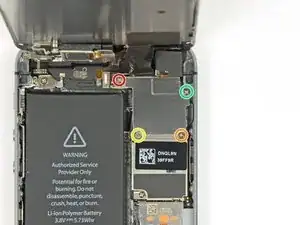





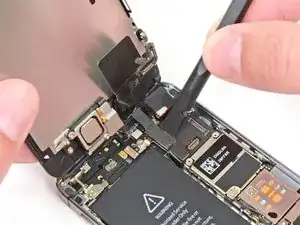
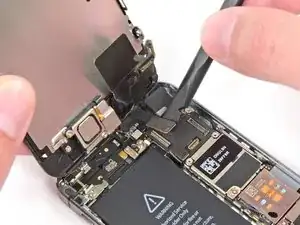









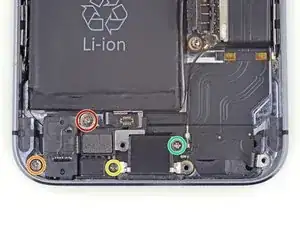
















I used a white terrycloth hand towel as my work surface and to position and retain all the screws and part in their relative positions, so I didn't mix things up. I also magnetized the screwdriver tips and that made it very easy to deal with these tiny, tiny screws.
Magnus Dalen -
For a secure working, put a small pot with lid on your workplace. When the battery starts burning, throw it in the pot, close it with the lid and get the pot safely out of the building, e.g. on the balcony or throw it out of the window. Do not try to extinct the battery with water, just let it burn out outside. This might take some hours.
Raymond Willems -
This is a really helpful one! My battery caught fire but luckily it was only one cell and not the entire battery. So it was done after a few seconds and I could go on with the replacement.
Matthias Blab -
Directions should say “use the P2 screwdriver head.”
William Kolb -
This step should have included that information. It was very helpful and important. Thank you very much.
Jeffery -
ifixit supplied a set of replacement philips screws (marked “Liberate!”). Thanks but I’m sticking with the pentalobe since they fit more securely than philips which have a chance of stripping if not held with the right amount of pressure.
Don Libes -
What are you supposed to do if the screws are stripped or won’t come out. No luck with the tweezers either.
ibrokeit -
Yep i‘ve had the same problem. One screw out, one that won‘t budge!!!
Stennett -
“cheater” reading glasses are a big help. Carolyn
Carolyn Green -
In this step, it is the P02 screwdriver from the kit (see that the nib has five sides , exactly for ‘pentalobe’ screws). All the other steps involving screws it was the Philips 000 (there was a third screwdriver Y 000 in the kit which I did not use). Did not have any problems at all removing and readding screws back through the process.
Andre Silva -
I'm trying to fix my 5s’s but one has some water damage, and impeccable screen but won't turn on,then I have another one that has no water damage, screens a bit busted but won't turn because of the screen. If I use the good screen from the water damaged phone would it work?
samuel.m.fudge -
After removing the phone from a very good plastic case and before I started the repair I cleaned the entire phone with a soft cloth misted with rubbing alcohol. That removes all the grunge which builds up in the seams of the phone and the small spaces inside the case. Having a clean phone to work on makes the job a lot easier and prevents grunge from falling into the phone.
David Park -
General comment about the screwdriver tips and reassembly: If you get a screw nicely set in place using tweezers and then use the screwdriver, the magnet will probably pull the screw out before you can tighten it. If this is a problem use just the tip (without the handle) to start the screw, then tighten using the handle.
Kevin Patfield -
DO NOT disconnect the screen.
Benjamin Piscopo -
Having two SE’s needing batteries, I ordered an extra battery. The extra battery did not come with the Phillips replacement screws. It would be helpful if every battery came with a set of case replacement screws.
Dorothy Campbell -
Upon reassembly I found it useful to squeeze the phone right above the screws so everything lines up nice. I noticed that when I didn’t do this the new Phillips screws were trying to go in crooked. So just holding the phone together helps.
Samara Sullivan -
hello i am replacing my iphone 5s battery but i am stucked because the adhesive broke whiles pulling it out
before i started i made sure my battery was 0% but i am afraid that when i mistakenly puncture it with the spudger it might catch fire
please is the battery capable of catching fire when it has no power (0%)?
please can someone give me the honest answers before i continue
thank you
George Rockson -
The screws in my iPhoneSE were not P2 (1,2mm) but P1 (0,8mm). I had to order an extra screwdriver which is not available at iFixit.
Tadeus Nawka -
Instructions were fine until removing the battery , No adhesive strip at the bottom of the battery . Unable to remove battery as the battery was stuck sold with adhesive but could not get at the adhesive strip to remove battery . seems whoever put the battery together did not put a strip across the bottom . Had the phone from new and this was the first time I tried to replace the battery . Now I need a new phone
J Caley -
Instructions fine until removing the battery . No strip at bottom of the battery hence impossible to get at the adhesive strips around the battery . This must have been done in the factory as I have had the phone from new and this was the first time the battery was being replaced . Cheesed off as I now need a new phone
J Caley -
30 minutes - to an hour? I gave up after removing the screws and spending an hour trying to lift the display with a suction pad.
harwood -
iPhone 5s maderbored
Rahan Ali -