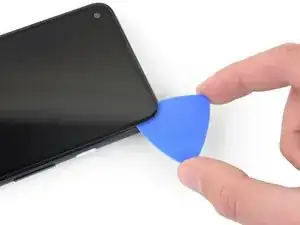Introduzione
Questa guida di riparazione è stata redatta dallo staff di iFixit ma non è stata approvata da Google. Leggi di più sulle nostre guide qui.
Segui questa guida per sostituire lo schermo del tuo Google Pixel 4a 5G.
Strumenti
Ricambi
-
-
Nota sulle due giunzioni lungo i bordi del telefono:
-
Giunzione dello schermo: Questa fessura separa lo schermo dal resto del telefono. Qui è dove dovrai fare leva.
-
Giunzione del telaio: Questa è la fessura dove il telaio incontra la scocca. è fissata con delle viti. Non fare leva in questa fessura.
-
Nota sulle zone dello schermo:
-
Zona del cavo a a nastro dello schermo: In questa area non infilare il plettro più a fondo di quanto scritto o rischi di danneggiare il cavo.
-
Zona dell'adesivo perimetrale: Far leva oltre questo stretto perimetro senza angolare il plettro danneggerà il pannello OLED.
-
-
-
Appoggia un iOpener scaldato sul bordo destro dello schermo per un minuto per ammorbidire l'adesivo.
-
-
-
Fai aderire una ventosa al vetro il più vicino possibile al bordo destro dello schermo.
-
Tira verso l'alto la ventosa con forza costante.
-
Infila la punta di un plettro nella giunzione dello schermo per al massimo 1 mm.
-
-
-
Con il plettro infilato per 1 mm nella fessura, ruota il plettro verso l'alto fino ad un angolo elevato.
-
Tenendo il plettro a questo angolo elevato, spingilo attentamente nella fessura per circa 6 mm. Il plettro dovrebbe infilarsi sotto il pannello OLED.
-
-
-
Fai scorrere il plettro sotto il bordo destro dello schermo per tagliare l'adesivo.
-
Lascia il plettro sotto l'angolo in basso a destra per evitare che l'adesivo si reincolli.
-
-
-
Infila un altro plettro, tenendolo angolato, sotto il bordo superiore, dove hai già creato una fessura per evitare di danneggiare il pannello OLED.
-
Fai scorrere il plettro attorno all'angolo in alto a destra e sotto il bordo superiore per tagliare l'adesivo.
-
Lascia il plettro infilato sotto il bordo superiore per evitare che l'adesivo si reincolli.
-
-
-
Infila un altro plettro, tenendolo angolato, sotto il bordo superiore, dove hai già creato una fessura per evitare di danneggiare il pannello OLED.
-
Fai scorrere il plettro attorno all'angolo in alto a sinistra dove c'è il foro per la camera frontale.
-
Lascia il plettro infilato sotto il bordo sinistro dello schermo per evitare che l'adesivo si reincolli.
-
-
-
Fai scorrere il plettro attorno all'angolo in basso a sinistra e sotto il bordo inferiore dello schermo per tagliare l'adesivo restante.
-
-
-
Dopo aver tagliato l'adesivo lungo il perimetro dello schermo, solleva leggermente il bordo destro dello schermo, aprendo parzialmente il telefono come un libro.
-
Usa un plettro per tagliare l'adesivo rimasto, se necessario.
-
-
-
Solleva lo schermo dal bordo superiore e ruotalo attorno al bordo inferiore finché non riesci ad appoggiarlo con il vetro rivolto verso il basso.
-
-
-
Usa le unghie o un paio di pinzette per rimuovere attentamente il nastro adesivo che copre il connettore dello schermo.
-
-
-
Infila la punta di uno spudger nell'apertura della copertura in plastica che tiene fermo il cavo a nastro dello schermo.
-
Fai leva sulla copertura in plastica per sollevarla finché non si sgancia.
-
Rimuovi la copertura in plastica.
-
-
-
Usa la punta di uno spudger per fare leva e scollegare il connettore del cavo a nastro dello schermo.
-
-
-
Rimuovi lo schermo.
-
Verifica se il tuo nuovo schermo di ricambio ha già installata la griglia del diffusore e l'adesivo sul bordo superiore.
-
In tal caso, non avrai bisogno dell'adesivo sul bordo superiore.
-
Se non ce l'ha, rimuovi il liner trasparente più grande dall'adesivo sul bordo superiore e applicalo al display (non alla cornice). Assicurati che il taglio più grande combaci con la griglia del diffusore.
-
Segui questa guida se stai usando delle strisce adesive tagliate su misura.
-
Utilizza la terza foto come riferimento per posizionare i tuoi adesivi.
-
Confronta la tua parte di ricambio con quella originale: potrebbe essere necessario il trasferimento di alcuni componenti o la rimozione di protezioni adesive dalla nuova parte prima di installarla.
Per rimontare il dispositivo, segui le istruzioni in ordine inverso.
Porta i tuoi rifiuti elettronici a un riciclatore certificato R2 o e-Stewards.
La riparazione non è andata come previsto? Prova delle soluzioni di base ai problemi, oppure rivolgiti alla nostra comunità Risposte per trovare aiuto.
28 commenti
Where is the best place to purchase a replacement screen?
I was just wondering the same thing and it seems everywhere is sold out, only place I can find it is on eBay…
This was an excellent tutorial. One thing I would add here that caught me in reassembly: the proximity sensor is built into the inner lip on the top of the screen about 3mm to the right of the speaker grill (if you shine a bright light in that location, you will see a little blue dot where this is locate through the screen). If you are putting new adhesive on make sure not to block this proximity sensor with the adhesive.
BvZ -
Great tutorial. I just used the new original google pixel parts and this guide worked great! Only thing i wish was that there was a bit more clarity on how to apply the adhesives
Quan Dao -
Same! I needed to order another set of adhesive because at first time I ruined. Specifically that part where speaker goes. We need to attach it on screen. and all other on Phone case itself.
Also noticed that after some time, screen bends and we see gaps. I need to press time to time so it stick again. Not sure why this is so.
Took me some time to realize the adhesives should be applied to the screen, not the body -- the shape of the earphone side didn't line up on the body.
To Justas' comment, I also noticed that the adhesives tutorial says to hold firmly for 20-30 seconds. (Tip: turn phone over onto flat surface and press on the back for more even pressure than trying to do that from the front.)
I've seen other tutorials that require long holds and 24 hour set time for this type of adhesive. I have also used a silicone pipe sealer tape that adheres to itself, not the pipe, and after a month (when I did the real repair) I could not unwrap the adhesive, and it adhered well to the uneven pipe surface anyway. So I think these types of silicone based adhesives have a certain flow rate to them, and they require pressure and time for them to adhere properly. This is different from regular old tape and other more antiquated adhesives.
Kiki -