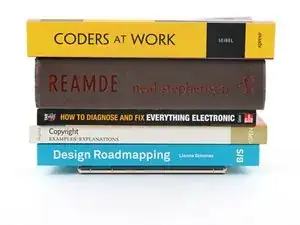Introduzione
Questa guida è stata scritta dallo staff di iFixit e non è stata approvata da Google. Scopri di più sulle nostre guide di riparazione qui.
Usa questa guida per applicare del nuovo adesivo nel tuo Google Pixel 6 dopo una riparazione. Lo schermo del tuo Pixel dovrebbe essere rimosso prima di seguire questa procedura. Segui questa guida per rimuovere lo schermo, se non l'hai già fatto.
Strumenti
Ricambi
-
-
Usa la parte piatta di uno spudger per grattare via più adesivo che puoi.
-
Usa le pinzette o le dita per rimuovere tutto l'adesivo rimasto.
-
Pulisci il perimetro della cornice con una piccola quantità di alcool isopropilico ad alta concentrazione (>90%) e un panno senza lanugine o in microfibra.
-
-
-
Prima di applicare il nuovo adesivo, appoggialo sulla cornice per trovare il giusto orientamento.
-
-
-
Appoggio l'adesivo sulla cornice a partire dal bordo inferiore o superiore. Fai piccole correzioni mentre procedi a incollare.
-
-
-
Usa uno spudger o le dita per premere lungo il perimetro dell'adesivo e incollarlo alla cornice.
-
-
-
Torna alla guida del tuo telefono e continua il rimontaggio.
-
Finisci questa guida quando il tuo schermo è installato e sei pronto a sigillare il telefono.
-
-
-
Afferra la linguetta in basso a destra della cornice e rimuovi la pellicola che copre l'adesivo intorno al perimetro.
-
-
-
Capovolgi lo schermo e appoggialo sulla cornice.
-
Premi lungo il perimetro dello schermo per fissarlo.
-
-
-
Se hai dei morsetti per lo schermo, puoi lavorare intorno alla barra della fotocamera. Fissa i morsetti al perimetro del dispositivo.
-
Incolla del nastro adesivo al perimetro del tuo schermo posteriore per proteggerne la rifinitura.
-
Posizione delle monete o altri oggetti dello stesso spessore lungo i bordi del vetro posteriore. Accertati che siano dello stesso spessore o più spessi della barra della fotocamera.
-
Impila diversi libri o altri oggetti pesanti sul tuo telefono. Lascialo in posizione per mezz'ora o più a lungo. Idealmente, lasciali appoggiati per tutta la notte.
-
13 commenti
Clear and to the point guide, which worked perfectly from the first go, kudos!
Why not align the adhesive with the liner covers on?
-Remove the display side of the adhesive then attach display to phone. Then adhesive should be lined up on the display and you should only need to remove the phone body adhesive cover and press the phone and display together.
Hi Beau! This is a clever idea. We've taken this approach with some simpler adhesives before. While I can't say exactly why it wouldn't work, I can assume that applying the adhesive the screen-side-first will make it more difficult to visually check that the adhesive lined up properly on the screen. It doesn't seem impossible for any reason, though.
where is the guide for reassembly?
The exact guide depends on which phone you have. Click here for the list of Google Pixel 6 guides, pick the guide you were working on, and find where you left off!