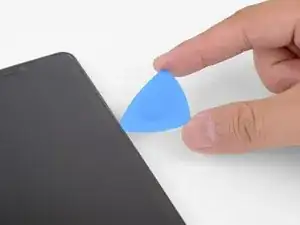Introduzione
Questa guida di riparazione è stata redatta dallo staff di iFixit ma non è stata approvata da Google. Leggi di più sulle nostre guide qui.
Segui questa guida per rimuovere e sostituire uno schermo rotto o guasto nel Google Pixel 3 XL. Questa procedura serve per i display sostitutivi che non sono montati su un proprio telaio. A causa della struttura del Pixel, questo richiede di rimuovere il pannello posteriore per poter scollegare i connettori dello schermo.
Prima di iniziare questa procedura, accertati di avere un set di adesivi di ricambio sia per il pannello posteriore sia per lo schermo.
Questa procedura rimuove in modo distruttivo lo schermo del Pixel 3 XL. I display OLED smettono di funzionare se vengono esposti all'ossigeno o all'umidità e quindi sono incapsulati in un involucro a tenuta d'aria (per questo i pannelli OLED diventano neri sotto a un punto di rottura). È molto difficile sostituire il solo vetro frontale: gli strati OLED del Pixel 3 sono laminati sul vetro.
Strumenti
Ricambi
-
-
Scalda un iOpener e applicalo sul bordo destro del pannello posteriore per un minuto.
-
Mentre aspetti, prendi nota delle aree seguenti del pannello posteriore:
-
Adesivo tenace: ci sono aree di adesivo molto estese vicino alla parte inferiore del telefono.
-
Sensore cavo impronte digitali: stai attento a non tagliare il cavo mentre fai leva.
-
-
-
Applica una ventosa al lato riscaldato del pannello posteriore, il più vicino possibile al bordo.
-
Tira sulla ventosa con una forza elevata e costante per creare una fessura.
-
A seconda dell'età del tuo telefono, può essere richiesta una forza notevole. Se incontri dei problemi, applica dell'altro calore e riprova.
-
Inserisci un plettro di apertura nella fessura.
-
-
-
Fai scorrere il plettro di apertura lungo il bordo destro per tagliare l'adesivo.
-
Quando si raffredda, l'adesivo si indurisce e diventa difficile da tagliare.
-
Una volta che hai tagliato l'adesivo lungo il bordo, lascia un plettro di apertura nella giunzione per impedire che la colla possa riattaccarsi.
-
-
-
Usa un plettro di apertura per tagliare l'adesivo attorno all'angolo inferiore destro e continua lungo il bordo inferiore del telefono
-
Lascia un plettro nel bordo per impedire che la colla possa riattaccarsi.
-
-
-
Continua le operazioni di riscaldamento e taglio lungo i bordi rimanenti del telefono.
-
Fai attenzione mentre tagli lungo il bordo sinistro del telefono. Se il plettro sembra bloccarsi vicino alla parte superiore, potresti aver incontrato il sensore impronte digitali. Tira lievemente in fuori il plettro e riprova a passare.
-
Accertati di aver tagliato bene le parti dove l'adesivo è più spesso, vicino ai bordi inferiore e destro del telefono.
-
-
-
Solleva con delicatezza il bordo destro del pannello inferiore.
-
Usa un plettro di apertura per tagliare tutto l'adesivo rimasto attaccato lungo i bordi.
-
-
-
Solleva il bordo destro del pannello posteriore e ruotalo finché non si dispone sul lato sinistro del telefono, come se fosse un libro aperto.
-
-
-
Usa con delicatezza delle pinzette per staccare il nastro giallo disposto sul connettore del sensore impronte digitali.
-
-
-
Usa l'estremità a punta di uno spudger per sganciare l'aletta di bloccaggio nera dello zoccolo ZIF del sensore impronte digitali.
-
Afferra la linguetta del cavo con delle pinzette o le dita ed estrai delicatamente il cavo flessibile dallo zoccolo.
-
-
-
Rimuovi le seguenti quattro viti T3 che fissano la staffa della cover metallica:
-
Tre viti lunghe 4 mm
-
Una vite lunga 3 mm
-
-
-
Inserisci l'estremità piatta di uno spudger sotto il bordo superiore destro della staffa della cover metallica e fai leva per liberarla.
-
Rimuovi la staffa della cover metallica.
-
-
-
Usa l'estremità punta di uno spudger per sollevare dal suo zoccolo e scollegare il connettore della batteria.
-
Ripiega da una parte il cavo della batteria in modo che il connettore non possa accidentalmente toccare lo zoccolo.
-
-
-
Usa l'estremità a punta di uno spudger per staccare e scollegare il cavo flessibile dal suo zoccolo sulla scheda madre disposto lungo il bordo destro del telefono.
-
-
-
Disponi il telefono con lo schermo rivolto in alto.
-
Scalda un iOpener e applicalo a uno dei bordi lunghi dello schermo per due minuti.
-
-
-
Applica una ventosa al lato riscaldato dello schermo, il più vicino possibile al bordo.
-
Tira la ventosa esercitando una forza costante per creare una fessura tra lo schermo e la scocca.
-
Inserisci la punta di un plettro di apertura nella fessura.
-
-
-
Fai scorrere il plettro di apertura lungo tutto il bordo dello schermo per tagliare l'adesivo.
-
Quando si raffredda, l'adesivo si secca e diventa difficile da tagliare. In questo caso applica di nuovo del calore sul bordo per facilitare il taglio.
-
Una volta che hai tagliato la colla lungo il bordo, lascia un plettro di apertura nella giunzione tra schermo e scocca per impedire che la colla possa riattaccarsi.
-
-
-
Applica un iOpener riscaldato al bordo inferiore dello schermo per un minuto.
-
Usa un plettro di apertura per tagliare l'adesivo.
-
Lascia un plettro di apertura nella fessura per impedire che la colla possa riattaccarsi.
-
-
-
Continua a riscaldare e tagliare finché non avrai fatto passare i plettri lungo l'intero perimetro del telefono.
-
-
-
Inserisci uno spudger o una scheda di apertura in plastica nel bordo e premili verso l'interno per tagliare l'adesivo in profondità.
-
Continua a tagliare finché lo schermo non è libero dalla scocca.
-
-
-
Gira il telefono in modo che la scheda madre sia rivolta verso l'altro.
-
Vinci il cavo del display attraverso la cavità nella scheda madre. Questa operazione sarà più facile se angolerai il cavo in modo che esca per prima una delle sue estremità.
-
-
-
Gira il telefono in modo che lo schermo sia rivolto verso l'alto.
-
Solleva dal telefono il display, tagliando tutto l'adesivo rimasto.
-
Rimuovi lo schermo.
-
Ricordati di collaudare le tue riparazioni prima di riattaccare lo schermo con l'adesivo.
-
Se il tuo Pixel non si accende dopo aver sostituito lo schermo, c'è la possibilità che il telefono si sia silenziosamente riacceso mentre la batteria veniva connessa nuovamente. Tieni premuto il pulsante di accensione per alcuni secondi finché il telefono non vibra. Quindi, collega di nuovo lo schermo e prova di nuovo.
Per riassemblare il tuo dispositivo, segui queste istruzioni in ordine inverso.
Porta i tuoi rifiuti elettronici a un riciclatore certificato R2 o e-Stewards.
La riparazione non è andata secondo i piani? Vai sulla nostra comunità Risposte Google Pixel 3 XL per trovare aiuto nella risoluzione dei problemi.
23 commenti
What adhesive do you recommend for the screen? This would be my first time doing repair on a smartphone. The guide says to have adhesive for the screen and back, but only has a recommendation for the back adhesive.
Vincent -
Hi Vincent,
The screen itself has a large adhesive pad—what’s missing is the thin perimeter adhesive. For that, I would suggest using some Tesa tape (here are general instructions on how to apply Tesa tape). Some repair techs use E6000 adhesive, but doing so complicates further repairs, and it can get messy. As a reminder, be sure to thoroughly test your repair before you glue the screen in place! Good luck with your repairs!
Hi Arthur! Thanks a ton for putting this guide together, had no problem getting my old display out.
However, I’ve been having an issue I’m hoping you might be able to help with. When I plug the new display into the device, no amount of force-rebooting the device, or re-plugging the display and battery cables, will make the new display power on. I RMA’d the first display thinking it was the problem, but the replacement display I received is doing the same thing. The old display that was removed did work before removal, albeit with significant artifacting (due to the severely cracked display). Do you think there could be some step I’m missing? Perhaps the replacement display is also defective?
Thanks for your help!
Taylor -
Hey Taylor!
That is strange. I have heard scattered reports of other people having similar troubles over various Pixel models. I am assuming that you have the screen connected before you connect the battery. Did you purchase the screen from iFixit? If so, I can definitely check and test some of our screens to see if they are the culprit.
Hi,
It is possible to know if a Pixel 3xl works, if I do not have screen?
I would like to be sure before to buy a screen.
Thanks for your help!
Modesto -