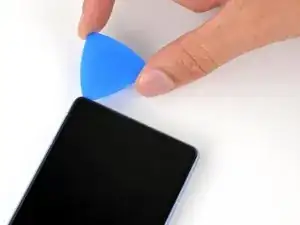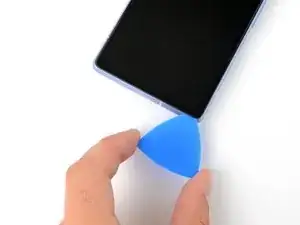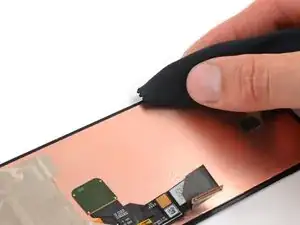Introduzione
Questa guida è stata scritta dallo staff di iFixit e non è stata approvata da Google. Scopri di più sulle nostre guide di riparazione qui.
Segui questa guida per rimuovere o sostituire uno schermo rotto o mal funzionante sul tuo Google Pixel 7a.
Per calibrare il lettore di impronte del display, segui questa guida. Gli schermi sostitutivi originali di Google hanno il lettore di impronte già incluso. Se il tuo schermo di ricambio non lo ha, dovrai trasferire il lettore di impronte sul nuovo schermo e ricalibrarlo per continuare a farlo funzionare.
Ti servirà dell'adesivo di ricambio per rincollare i componenti quando riassembli il dispositivo.
Nota: tutte le riparazioni possono compromettere l'impermeabilità del tuo telefono. Mantenere l'impermeabilità dopo la riparazione dipenderà da quanto bene riapplichi l'adesivo.
Strumenti
Ricambi
-
-
Applica strisce sovrapposte di nastro adesivo da pacchi sul vetro rotto, finché non avrai coperto l'intero schermo.
-
-
-
Usa un asciugacapelli, una pistola termica o una piastra termica per scaldare il bordo superiore dello schermo finché è quasi troppo caldo al tatto.
-
-
-
Applica una ventosa al centro del bordo superiore del telefono.
-
Tira sul manico della ventosa con forza intensa e costante.
-
Inserisci la punta di un plettro di apertura nel bordo sinistro dell'intaglio dell'altoparlante voce.
-
Premi con decisione il plettro nell'intaglio e abbassalo parallelamente allo schermo finché non scivola sotto il vetro.
-
-
-
Fa' scorrere il plettro verso l'angolo in basso a sinistra per separare l'adesivo del bordo inferiore.
-
-
-
Fai scorrere il plettro fino all'angolo in alto a sinistra per separare l'adesivo del bordo sinistro.
-
-
-
Apri il bordo destro dello schermo come se stessi girando pagina in un libro.
-
Appoggia lo schermo sul bordo sinistro della cornice.
-
-
-
Usa un cacciavite Torx T3 per rimuovere la vite Torx Plus 3IP da 2 mm che tiene ferma la copertura del connettore dello schermo.
-
Rimuovi la copertura.
-
-
-
Usa la punta di uno spudger o un'unghia per sollevare e scollegare il connettore a pressione dello schermo.
-
-
-
Usa delle pinzette con la punta arrotondata o le dita per rimuovere il pezzo quadrato di adesivo vicino all'intaglio della batteria.
-
-
-
Se stai riusando lo schermo originale, rimuovi il vecchio adesivo dal perimetro dello schermo.
-
-
-
Usa una pipetta o una siringa per applicare qualche goccia di alcool isopropilico ad alta concentrazione (oltre il 90%) al perimetro del telaio.
-
Pulisci i residui di alcool e adesivo con un panno senza lanuggine o in microfibra.
-
-
-
Rimuovi il quadrato di adesivo dalla sua pellicola protettiva più grande.
-
Incolla l'adesivo al telaio, nel punto in cui era posizionato quello vecchio, appena sotto l'intaglio della batteria.
-
-
-
Prima di rimuovere le protezioni adesive dello schermo, appoggialo sopra il telaio per vedere se è orientato correttamente.
-
-
-
Rimuovi la metà destra della protezione dell'adesivo grande. Non rimuoverla ancora tutta.
-
Tieni l'adesivo dai bordi corti, con il bordo lungo destro della protezione piegato all'indietro per esporre l'adesivo.
-
Appoggia il lato destro dell'adesivo sul telaio.
-
-
-
Appoggia lentamente il resto dell'adesivo sul telaio, rimuovendo la protezione mano a mano.
-
-
-
Usa la parte piatta di uno spudger per premere lungo il perimetro dell'adesivo e fissarlo al telaio.
-
-
-
Afferra la linguetta blu nell'angolo in alto a sinistra.
-
Rimuovi lentamente la protezione blu dell'adesivo.
-
-
-
Applica una ventosa sul bordo sinistro dello schermo di ricambio, con il manico rivolto a sinistra.
-
Appoggia lo schermo dritto sul lato sinistro del telaio.
-
-
-
Collega il cavo dello schermo allineandolo sulla sua presa e premendo su un lato finché non scatta in posizione, prima di premerlo tutto verso il basso.
-
-
-
Inserisci la copertura del connettore dello schermo nella sua fessura nella scheda logica.
-
Usa un cacciavite Torx T3 per installare le due viti Torx Plus 3IP e fissare la copertura del connettore dello schermo.
-
-
-
Tieni lo schermo appena sopra il telaio con il manico della ventosa.
-
Usa uno spudger per piegare l'aletta di pellicola di grafite sul cavo dello schermo.
-
Premi lo schermo in posizione.
-
-
-
Rimuovi la ventosa.
-
Premi con decisione intorno al perimetro dello schermo per fissarlo al telaio.
-
Per rimontare il dispositivo, segui queste istruzioni in ordine inverso.
Per calibrare il lettore di impronte dello schermo usa lo strumento di aggiornamento e riparazione software di Google Pixel.
Porta i tuoi rifiuti elettronici a un riciclatore certificato R2 o e-Stewards.
Per eseguire un test diagnostico con lo strumento di diagnostica di Pixel, clicca qui.
La riparazione non è andata come previsto? Prova delle soluzioni ai problemi di base o rivolgiti alla nostra comunità Risposte per trovare aiuto.
14 commenti
This guide worked well for me and I was able to replace my screen despite it being severely cracked - expect a lot of screen breakage and glass pieces if that's the case! I set everything in a tray to minimize glass fragments going all over.
Once the screen was installed, the wrapper for the iFixit provided screen has a label that says "UDFPS calibration required" with a QR code.
This takes you to a Google site that tells you how to set up fingerprints on your phone. I don't think that link is helpful.
I needed to go to https://pixelrepair.withgoogle.com/udfps where Google has a tool that allows easy updating of the fingerprint sensor software on your phone, which is a requirement after a new screen is installed. Open that site on a computer (PC or Mac, no ChromeOS, no tablets) and follow the instructions, which include connecting your phone via USB cable.
I had trouble with the calibration step. I ended up having to install the Google USB driver. I downloaded it here and followed this guide, using the Windows 10 instructions for Windows 11
The guide worked very well. Although it was very hard to remove the old display (I have two left hands, all thumbs), I was able to exchange it. Thank you very much!
Just replaced my phone 7a screen using the available kit. It was next to impossible to get the old screen off using the heat and pry tools. Would definitely recommend getting their jimmy tool. I ended up shattering the old screen on purpose using a punch tool and peeling the glass off the digitizer and frame. This was easiest for me without ordering another tool. Would NOT recommend doing it this way! The other deviation from these instructions is that the screen replacement version sent to me (10/2023) had the screen adhesive already applied to the screen. Made it much easier to install since there was no human error applying the screen adhesive to the phone frame first then lining up the screen. Definitely an improvement! Overall, took me way too long to complete, closer to 2+ hours due to the issues getting the old screen off. But certainly manageable by any DIYer. Would definitely buy from iFixIt again in the future if needed.
Harry -
You just described my experience exactly. Busting the old screen was awful but it worked. Without better tools, I can't imagine getting that screen off there!
Jeff -